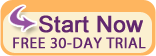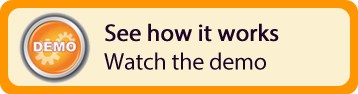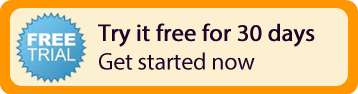| Resources | Blog |
Articles |
Booking Demo |
Forum |
Help Pages |
How-To Videos |
Releases |
||||||||||||||||
| Resources: Blog |  |
|
Release 2.0 was rolled out on May 1st, 2010. Below are the features & enhancements included in this sixth Bookerville release:
1) Apply Tax to Your Guest Options (Optional):

You've been able to add customizable Guest Options (previously known as Special Offers) for a while now. We've improved this feature by allowing the owner to specify which Guest Options should be Taxable. If you declare it's taxable, Bookerville will automatically calculate the tax, based on your specific tax amount, and display the total to the guest during the booking process. (Be sure to check with your local tax laws to see which value-added services are taxable.) The image below shows the Guest Option screen as presented to the guest during booking.
2) Charge a Separate Cleaning Fee (Optional):
A cleaning fee can now be collected as a separate charge. Just enter your cleaning fee on your Property Setup Screen, and the amount will be included in the total that is shown to the guest during the booking request process.
3) Require Agreement to Your Terms & Conditions Before Booking (Optional):

You can optionally decide to show a link to your terms and conditions to the guests during the booking process. The guest will be required to check the checkbox, indicating they have read and agree to your terms and conditions. Guests can click the link to go directly to your website's Terms & Conditions page.
4) Collect More Contact Information from Guests (and Potential Guests):
Guests are now prompted to include additional contact information (address, additional phone, etc.) during the booking request process, but only after guests agree to booking details. We've maintained our simple 'Email-Name-Phone' minimum in order for guests to easily calculate a stay. After guests agree to the booking confirmation, then they are prompted for the remainder of their contact details.
We think that this will make visitors to your site more likely to price out a stay because it's quick and easy. The Email, Name, and Phone number items are collected and can be used by the owner whether they make a booking request or not. This can help owners who may be building potential visitor contact lists.
There is also a Comments field where guests can ask questions or make a comment during the booking process.
5) Sign Out from Admin Mode when Booking on Your Own Calendar:

When you go to your own Bookerville calendar to book a guest, we've made it more apparent that you are signed in as the owner, and that the calendar is in "Admin Mode". You can also easily sign out directly from the calendar, and there is a link to go to the My Properties page. When you're in Admin Mode, you can 'Unbook' a Guest, override the total and see updated taxes, discounts, and sub-totals. You can also book yourself without being charged any fees.
Reply »
1) Apply Tax to Your Guest Options (Optional):

You've been able to add customizable Guest Options (previously known as Special Offers) for a while now. We've improved this feature by allowing the owner to specify which Guest Options should be Taxable. If you declare it's taxable, Bookerville will automatically calculate the tax, based on your specific tax amount, and display the total to the guest during the booking process. (Be sure to check with your local tax laws to see which value-added services are taxable.) The image below shows the Guest Option screen as presented to the guest during booking.
2) Charge a Separate Cleaning Fee (Optional):
A cleaning fee can now be collected as a separate charge. Just enter your cleaning fee on your Property Setup Screen, and the amount will be included in the total that is shown to the guest during the booking request process.
3) Require Agreement to Your Terms & Conditions Before Booking (Optional):

You can optionally decide to show a link to your terms and conditions to the guests during the booking process. The guest will be required to check the checkbox, indicating they have read and agree to your terms and conditions. Guests can click the link to go directly to your website's Terms & Conditions page.
4) Collect More Contact Information from Guests (and Potential Guests):
Guests are now prompted to include additional contact information (address, additional phone, etc.) during the booking request process, but only after guests agree to booking details. We've maintained our simple 'Email-Name-Phone' minimum in order for guests to easily calculate a stay. After guests agree to the booking confirmation, then they are prompted for the remainder of their contact details.
We think that this will make visitors to your site more likely to price out a stay because it's quick and easy. The Email, Name, and Phone number items are collected and can be used by the owner whether they make a booking request or not. This can help owners who may be building potential visitor contact lists.
There is also a Comments field where guests can ask questions or make a comment during the booking process.
5) Sign Out from Admin Mode when Booking on Your Own Calendar:

When you go to your own Bookerville calendar to book a guest, we've made it more apparent that you are signed in as the owner, and that the calendar is in "Admin Mode". You can also easily sign out directly from the calendar, and there is a link to go to the My Properties page. When you're in Admin Mode, you can 'Unbook' a Guest, override the total and see updated taxes, discounts, and sub-totals. You can also book yourself without being charged any fees.
Reply »
Recent Posts:
Monthly Archives:
Categories:
- Minimum Days Between Bookings
- Property Deletes No Longer Permitted
- Bookerville's New Maintenance App
- Automated Refunds Are Here!
- Send Your Scheduled Emails Hourly
- "From" Address and Bookerville Email Delivery
- Automatic Emails and Listing Sites
- Vacation Rental Channel Managers
- At-A-Glance Tab Updates
- Bookerville Reads Your VRBO iCal Feed
- Guest Services Mobile App!
Monthly Archives:
- February 2021 (1)
- May 2020 (1)
- January 2020 (2)
- December 2019 (1)
- August 2019 (1)
- November 2018 (1)
- February 2017 (1)
- November 2016 (1)
- May 2016 (1)
- April 2016 (1)
- January 2016 (1)
- August 2015 (1)
Categories: