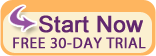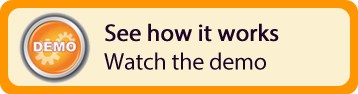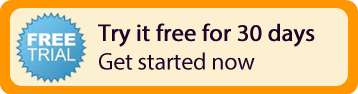| |
Q: |
I would like to try Bookerville, but I don't want to pay for a full year just to try it out. Is there a free trial
period?
|
|
| |
A: |
Yes. First, registering as a member is totally free, and will allow you access to the Bookerville Forums and other benefits. Whenever you set up a new property (or clone an existing one), that property immediately gets 30 days of free service - it is ready to be
used right away. We want you to be sure that Bookerville is the right tool for you. After the 30-day trial is over, Bookerville becomes an annual service, but not automatically. There is no automatic billing or credit card information required to use Bookerville
for the free trial. If you feel 30 days is not enough, contact us and ask for more time. That's how confident we are that you will love Bookerville! See Features and Pricing for details.
|
|
| |
| |
Q:
|
I want to be the only one who can make reservations on my calendar. Can Bookerville do that?
|
|
| |
A:
|
Yes. Simply choose the "Manager-Centric" option in the Calendar Mode section in your property setup page,
and then your calendar will work as a traditional single-user calendar that only the owner can modify.
In this mode, when guests request days on your calendar, the days are not marked in red, so other guests will
not know that those days have been requested. You will still receive the reservation request email, and the
requesting guest will then be waiting to hear back from you.
|
|
| |
| |
Q:
|
I don't like online reservations because I like to talk to my customers before booking, to get to know them better and
tailor the experience to their wants and needs.
|
|
| |
A:
|
Bookerville does not take that away from you. Your customers will still need to communicate with you to confirm reservations,
follow up with contract signing, key pickup, etc., and you can certainly facilitate this with phone calls, emails, or both.
As the owner of the Bookerville calendar, you have total control, and you can remove bookings at any time. Bookerville can also
be configured so that online booking requests do not automatically update your calendar - leaving it for the owner/manager to do
after contacting the customer. See the "Manager-Centric" mode above.
|
|
| |
| |
Q:
|
Sometimes I haggle a little with my customers, and we settle on a simple flat dollar amount for a reservation.
Can Bookerville handle that?
|
|
| |
A:
|
Yes. Bookerville provides a fantastic "Override Total" feature. As the manager, clicking this button
will let you overwrite the total amount, and Bookerville will automatically re-calculate the rent, discount, taxes, etc. for you. So simple!
|
|
| |
| |
Q:
|
How can I remove bookings from my calendar?
|
|
| |
A:
|
Simple - go to your Master Calendar (Dashboard), click on the actual color-coded booking to go to the Booking Details page. At the upper-left and lower-left are "Delete this Booking" buttons.
|
|
| |
| |
Q:
|
I have set my calendar up to charge a pre-payment at the time of booking. But I notice that when guests make a booking, it appears right
away on the calendar, even though they have not yet paid. How does this work?
|
|
| |
A:
|
Once the guest has made the booking on your calendar, they are presented with a PayPal and/or Authorize.net button to pay the required pre-payment to secure the booking. They have twenty minutes to pay any
pre-payments you have specified via PayPal or Authorize.net. Bookerville is notified in real-time of completed payments. If the pre-payment is not paid within twenty minutes, the booking request is removed
from the calendar, and converted into a Booking Request. Those dates are made available to others for booking requests, and you are notified immediately by email of the expired booking so that you can follow
up and possibly recover the sale.
|
|
| |
| |
Q:
|
I want to block out certain dates on my calendar, to keep my guests from booking those dates.
|
|
| |
A:
|
The best way to handle this is to simply create a booking with no guest (or perhaps using yourself as the guest) for those dates. In the Booking Details page, there is a color-coded Status drop-list, with
options for "Maintenance" and "Owner-Occupied", among others. Your Dashboard (Master Calendar), will show these color-coded statuses for you, but all blocked dates simply appear in one color (red) on your public
availability and booking calendar. (Your guests don't need to know that a block of dates is for maintenance, etc.)
|
|
| |
| |
Q:
|
I own a private vacation home and I want to ensure that ONLY certain family and friends can book on my Bookerville calendar. I don't want anyone else to
make booking requests on my calendar. How do I do that?
|
|
| |
A:
|
Just turn on the "Allow List" feature, and enter the email addresses of your friends and family into the Allow List. Bookerville will then only permit those
email addresses to make booking requests on your calendar.
|
|
| |
| |
Q:
|
How can I keep my property from being promoted or listed to the public?
|
|
| |
A:
|
Un-check the "List This Property Publicly" option in your property setup. This will keep your property
from showing up in Bookerville's property listings and search features.
|
|
| |
| |
Q:
|
What if I want to quit using Bookerville?
|
|
| |
A:
|
There are three things you can do. If you want to just temporarily make your property's reservation calendar unavailable,
you can take it Offline by clicking the "Switch to Offline" link in your My Properties page. When you do this, the reservation
calendar is taken offline until you turn it back on again.
Although this is not recommended, you can also completely remove all of your property's data from the Bookerville system. On the My Properties page, each
property has a Delete button on the far right. This button will completely remove all of the stored information - including
past, present, and future booking data, rate data, your customized email templates, and property indicative data - from the
Bookerville system. You can do this at any time, regardless of whether you have a paid subscription or not. Please note
that once you do this, Bookerville may not be able restore that data.
|
|

 Bookerville's How-To Videos
Bookerville's How-To Videos
 Submit email request
Submit email request