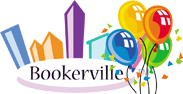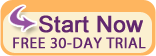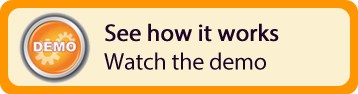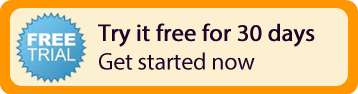| Resources | Blog |
Articles |
Booking Demo |
Forum |
Help Pages |
How-To Videos |
Releases |
||||||||||||||||
| Resources: Blog |  |
|
 Some updates have been made to our Housekeeping functions.
Some updates have been made to our Housekeeping functions.
Property Manager Has Full Access
As the main owner of your Bookerville account, you now have full cleaning and inspection permissions on all your properties by default. This means you can click on the "My Clean/Inspect Property List" link in the lower-left area of your Dashboard ==> Master Calendar, and it will take you to the same page your cleaners/inspectors see. From there, you can mark properties as cleaned/inspected yourself.
Add To Comments
You can also click on the "Clean/Inspect Status" link (upper-right area of Booking Details page) to see the status as it pertains to a specific booking. And there you can also add to existing comments, or mark as clean or inspected yourself. You can also delete cleanings or inspections, if they were entered by you.
What's Coming
We are going to be enhancing the My Clean/Inspect Property List page so that when you tap a property, instead of going straight to the Clean/Inspect Report form, it will first show you the most-recent booking, the current booking (if there is one), and the next booking. You'll be able to choose which of those bookings you are about to report on, which will help prevent mistakes and confusion.
Feedback
As always, we encourage you to give us your thoughts on how this can be improved. So don't hesitate to comment right here, or email or call us with your ideas - they are valuable!
6 Responses:
 PACVL, September 3, 2015:
PACVL, September 3, 2015:
 John Amato, September 5, 2015:
John Amato, September 5, 2015:
 Sabeli Villas.c.b. - E30811939, May 18, 2017:
Sabeli Villas.c.b. - E30811939, May 18, 2017:
 John Amato, May 19, 2017:
John Amato, May 19, 2017:
Reply »
It would be extremely helpful if the marking of Cleaning/Inspections generated an email notification to the property manager and/or owner in a fashion similar to other automatic emails.
In fact, it's here! Now in BETA, you can create a new Email Template, and check the "trigger" box to have the email sent on Housekeeping Notifications. Let us know how it goes...
John, Have been playing around with Maintenance Option and just trying to get my head around it.
1.As I understand it, from the Housekeeping App a Maintenance request can be generated, with Description, which then generates a Works Order record/number which pops up on the At-A-Glance screen as notification to Prop Man. How can I then forward on this W/O complete to the relevant Maintenance area. I don't seem to see a Tag to insert into an E-mail Template. The Email Trigger is working, but how do I link/include the W/O.
2.How do you update the fields on the Works Order ie. Schedule, Completed, Status, Estimate, Paid. Or is this not available yet. System just keeps chucking me out.
3.Is there going to be a separate Works Order Report. As nothing appearing under the Clean/Inspect Rpt. Only if I complete the Comments Section as well as Description on the House Keeping App.
4.Pro Man's can raise a Works Order also via the Master Calendar Screen, but I cannot see that it is possible from an individual booking. The Clean/Inspect Status only allows comments to be updated on previous reports. Could this be a possible new feature.
Thanks John keep up the good work.
1.As I understand it, from the Housekeeping App a Maintenance request can be generated, with Description, which then generates a Works Order record/number which pops up on the At-A-Glance screen as notification to Prop Man. How can I then forward on this W/O complete to the relevant Maintenance area. I don't seem to see a Tag to insert into an E-mail Template. The Email Trigger is working, but how do I link/include the W/O.
2.How do you update the fields on the Works Order ie. Schedule, Completed, Status, Estimate, Paid. Or is this not available yet. System just keeps chucking me out.
3.Is there going to be a separate Works Order Report. As nothing appearing under the Clean/Inspect Rpt. Only if I complete the Comments Section as well as Description on the House Keeping App.
4.Pro Man's can raise a Works Order also via the Master Calendar Screen, but I cannot see that it is possible from an individual booking. The Clean/Inspect Status only allows comments to be updated on previous reports. Could this be a possible new feature.
Thanks John keep up the good work.
Very good observations, and thank you. You are correct, that there is not yet a way to assign work orders to individual people yet. But that is in development and will be available soon. There is also no way to email these yet either.
You should be able to edit any work order by either clicking on it from the Work Orders box on the At-A-Glance tab, or going to the Property Setup page >> Work Orders tab. Look for the little edit icon, which is next to the delete icon (red X).
Try that and write back with your thoughts, thanks!
You should be able to edit any work order by either clicking on it from the Work Orders box on the At-A-Glance tab, or going to the Property Setup page >> Work Orders tab. Look for the little edit icon, which is next to the delete icon (red X).
Try that and write back with your thoughts, thanks!
Recent Posts:
Monthly Archives:
Categories:
- Minimum Days Between Bookings
- Property Deletes No Longer Permitted
- Bookerville's New Maintenance App
- Automated Refunds Are Here!
- Send Your Scheduled Emails Hourly
- "From" Address and Bookerville Email Delivery
- Automatic Emails and Listing Sites
- Vacation Rental Channel Managers
- At-A-Glance Tab Updates
- Bookerville Reads Your VRBO iCal Feed
- Guest Services Mobile App!
Monthly Archives:
- February 2021 (1)
- May 2020 (1)
- January 2020 (2)
- December 2019 (1)
- August 2019 (1)
- November 2018 (1)
- February 2017 (1)
- November 2016 (1)
- May 2016 (1)
- April 2016 (1)
- January 2016 (1)
- August 2015 (1)
Categories: