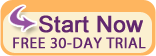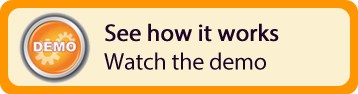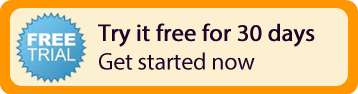| Resources | Blog |
Articles |
Booking Demo |
Forum |
Help Pages |
How-To Videos |
Releases |
||||||||||||||||
| Resources: Blog |  |
|
Release 3.1 was rolled out on August 29th, 2011. Below are the features & enhancements included in this fourteenth Bookerville release:
1) Quoting!
We've implemented a quick & easy way for you to create a quote for customers. On the Master Calendar, select some days and then click the "Create a Quote" button. Enter the information just as if it were a real booking. We've also given you a new "Quote" email template that you can customize for this purpose. Saving the quote will place the information in your Booking Requests page, where you can retrieve and edit it later, and convert it into a real booking on your calendar by clicking the "Book it" button. Watch this short video to see a comprehensive demonstration: Quote Demonstration Video
2) Discussion Forums!
We've created a whole series of categorical online discussion forums for our Bookerville members. If you're a Bookerville member, then you already have the ability to start new topics and reply to others. If you aren't a Bookerville member, you can sign up for free (there is no obligation to use Bookerville's online booking software), and participate in the forums. We believe this is a fantastic way for our community to learn from each other and to help improve Bookerville. Please contribute: Bookerville Forums
3) Outstanding Booking Requests page
We've updated the Outstanding Booking Requests page so that you can see all of your Booking Requests (across all of your properties), grouped by property. You can get to this version of the page from your Master Calendar. You also now have the ability to edit Booking Requests, and generate emails from them using any of your Email Templates, including the new "Quote" email template (see above).
4) Property Types
If you manage a lot of properties, and you manage a variety of types of properties, then this new feature may help you keep organized. In your Account Settings tab (Dashboard), at the bottom is a new box that allows you to specify any number of Property Types. These can be whatever you want: for example, you might set up a series of types like this: "1BR Condo", "2BR Condo", "2BR Townhouse", "3BR Townhouse". Whatever you define in this box becomes a pick-list for the new Property Type field in the Property Setup page, and you can assign each property one of these values. Your Master Calendar will then display all your properties grouped together by these values, which can be a convenient way to organize them.
5) Account Photos
We've created a new place for you to upload and host your photos. On the Dashboard, there is a new tab called "Account Photos". Here you can store general-purpose photos, such as your avatar (for use in the Forums), header banners for email and your public calendars, etc. You should still use the Photos tab in the property setup page to store photos for your individual properties, as those photos are used to show customers what your property looks like.
6) Agree To Contract
You can now optionally specify that guests need to check the box that they have read and agree to your contract, instead of your Terms & Conditions page. If you choose this option, Bookerville will change the wording where that appears on your public booking calendar, and if the guest clicks to view the contract, Bookerville will allow them to preview your generated contract with the booking information pre-populated in it.
7) Booking Payment Page
There is now a "Payment Page" button in the lower-right of the Booking Details page. This takes you to a page where your customers can remit payments for the booking. You can copy the URL of this page and paste it into emails. This page uses the Payment Schedule for the booking to display what is due next and by what date. It also allows your customers to modify the amount to pay, in case they want to pay in full, or can only pay a portion at the time.
We've also created a new tag to use in your Email Templates: [PAYMENT PAGE LINK] which makes the proper URL to the booking payment page appear. You can turn this into a clickable link with something like this: [URL=[PAYMENT PAGE LINK]]Pay Now[/URL]. This is a very convenient and effective way to instruct customers to pay you!
1) Quoting!
We've implemented a quick & easy way for you to create a quote for customers. On the Master Calendar, select some days and then click the "Create a Quote" button. Enter the information just as if it were a real booking. We've also given you a new "Quote" email template that you can customize for this purpose. Saving the quote will place the information in your Booking Requests page, where you can retrieve and edit it later, and convert it into a real booking on your calendar by clicking the "Book it" button. Watch this short video to see a comprehensive demonstration: Quote Demonstration Video
2) Discussion Forums!
We've created a whole series of categorical online discussion forums for our Bookerville members. If you're a Bookerville member, then you already have the ability to start new topics and reply to others. If you aren't a Bookerville member, you can sign up for free (there is no obligation to use Bookerville's online booking software), and participate in the forums. We believe this is a fantastic way for our community to learn from each other and to help improve Bookerville. Please contribute: Bookerville Forums
3) Outstanding Booking Requests page
We've updated the Outstanding Booking Requests page so that you can see all of your Booking Requests (across all of your properties), grouped by property. You can get to this version of the page from your Master Calendar. You also now have the ability to edit Booking Requests, and generate emails from them using any of your Email Templates, including the new "Quote" email template (see above).
4) Property Types

If you manage a lot of properties, and you manage a variety of types of properties, then this new feature may help you keep organized. In your Account Settings tab (Dashboard), at the bottom is a new box that allows you to specify any number of Property Types. These can be whatever you want: for example, you might set up a series of types like this: "1BR Condo", "2BR Condo", "2BR Townhouse", "3BR Townhouse". Whatever you define in this box becomes a pick-list for the new Property Type field in the Property Setup page, and you can assign each property one of these values. Your Master Calendar will then display all your properties grouped together by these values, which can be a convenient way to organize them.
5) Account Photos

We've created a new place for you to upload and host your photos. On the Dashboard, there is a new tab called "Account Photos". Here you can store general-purpose photos, such as your avatar (for use in the Forums), header banners for email and your public calendars, etc. You should still use the Photos tab in the property setup page to store photos for your individual properties, as those photos are used to show customers what your property looks like.
6) Agree To Contract

You can now optionally specify that guests need to check the box that they have read and agree to your contract, instead of your Terms & Conditions page. If you choose this option, Bookerville will change the wording where that appears on your public booking calendar, and if the guest clicks to view the contract, Bookerville will allow them to preview your generated contract with the booking information pre-populated in it.
7) Booking Payment Page
There is now a "Payment Page" button in the lower-right of the Booking Details page. This takes you to a page where your customers can remit payments for the booking. You can copy the URL of this page and paste it into emails. This page uses the Payment Schedule for the booking to display what is due next and by what date. It also allows your customers to modify the amount to pay, in case they want to pay in full, or can only pay a portion at the time.
We've also created a new tag to use in your Email Templates: [PAYMENT PAGE LINK] which makes the proper URL to the booking payment page appear. You can turn this into a clickable link with something like this: [URL=[PAYMENT PAGE LINK]]Pay Now[/URL]. This is a very convenient and effective way to instruct customers to pay you!
4 Responses:
 Sandra Berube, August 30, 2011:
Sandra Berube, August 30, 2011:
 bookbigbear, September 2, 2015:
bookbigbear, September 2, 2015:
Reply »
Hi Johnboy,
Congrats on 3.1, I'm so excited for the new features. I can't seem to get the quotes option to work, sometimes the tab isn't available to click and other times when its clickable it doesn't work. I will use it often when it's working.
Property types, the drop down is blank. Firefox and Explorer.
Thank you for Bookerville, I love it!!
Congrats on 3.1, I'm so excited for the new features. I can't seem to get the quotes option to work, sometimes the tab isn't available to click and other times when its clickable it doesn't work. I will use it often when it's working.
Property types, the drop down is blank. Firefox and Explorer.
Thank you for Bookerville, I love it!!
When sending a quote, I often only have the guests name and email. When they click the link that takes them to the payment and contract, it only includes their name and email. Is there a way to have them enter in all their information into the quote then take them to the payment and contract?
Recent Posts:
Monthly Archives:
Categories:
- Minimum Days Between Bookings
- Property Deletes No Longer Permitted
- Bookerville's New Maintenance App
- Automated Refunds Are Here!
- Send Your Scheduled Emails Hourly
- "From" Address and Bookerville Email Delivery
- Automatic Emails and Listing Sites
- Vacation Rental Channel Managers
- At-A-Glance Tab Updates
- Bookerville Reads Your VRBO iCal Feed
- Guest Services Mobile App!
Monthly Archives:
- February 2021 (1)
- May 2020 (1)
- January 2020 (2)
- December 2019 (1)
- August 2019 (1)
- November 2018 (1)
- February 2017 (1)
- November 2016 (1)
- May 2016 (1)
- April 2016 (1)
- January 2016 (1)
- August 2015 (1)
Categories: