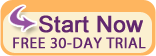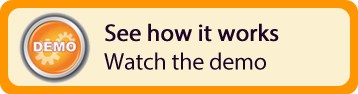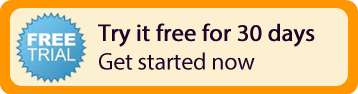| Resources | Blog |
Articles |
Booking Demo |
Forum |
Help Pages |
How-To Videos |
Releases |
||||||||||||||||
| Resources: Blog |  |
|
Release 2.3 was rolled out on August 4th, 2010. Below are the features & enhancements included in this eighth Bookerville release:
1) Manage Bookings
Bookerville is proud to offer our new and improved "Manage Bookings" feature. You can view guest name, confirmation code, booking dates, date booked, tax amount, total due, payments made, and balance due for every booked vacation. The report is broken down with subtotals by month; most recent on top. This has been designed to help you determine what taxes you need to pay for income and tourism. There is also a printer-friendly version of this page.
(After signing in to Bookerville, go to your Property Setup page. Click the Reports tab. Click Manage Bookings.)
2) Record Payments
From the Manage Bookings report, you can click into each Confirmation Code to view all the additional details for that booking, including guest address, phone, guest comments/questions made at time of booking, arrival and departure date and time, number of adults and children, rent due, discounts applied, special guest options that were chosen, and tax amounts.
On this page, you can enter additional payments received after the booking was made. This allows you to track your payments, seeing when they were received, what form you received them in, and the amount that is due for each booking. For tax and reporting purposes, there is a printer-friendly version of this page.
(After signing in to Bookerville, go to your Property Setup page. Click the Reports tab. Click Manage Bookings. Click any confirmation code.)
3) More Than One Multi-Day Discount
Do you like to offer discounts for your guests for staying just one more day? Do you like to entice them to stay just a little bit longer? We thought so. Several Bookerville clients asked for this feature: You can now set up however many multi-day discounts you want. Got a price break for a few days, a few more days and even a few more days after that? This new feature is for you!
(After signing in to Bookerville, go to your Property Setup page. Scroll down to see the Multi-Day Discounts section on the right. This feature requires a Professional account.)
4) Tax Exempt Guest Option
If you enter a Guest Option with the specific label of Tax Exempt, then if a guest chooses this option Bookerville will not charge any taxes. If you present this Guest Option to your guests, you should state something in the description about providing their tax number and documentation during contract signing, etc. Note the label must be the exact words Tax Exempt (with capital letters) in order for Bookerville to recognize that it needs to ignore taxes. (Email us at support@bookerville.com if you need any assistance setting this up.)
(To view this new feature, sign in to Bookerville and go to your Property Setup page. Click the Guest Options tab. This feature requires a Professional account.)
Reply »
1) Manage Bookings
Bookerville is proud to offer our new and improved "Manage Bookings" feature. You can view guest name, confirmation code, booking dates, date booked, tax amount, total due, payments made, and balance due for every booked vacation. The report is broken down with subtotals by month; most recent on top. This has been designed to help you determine what taxes you need to pay for income and tourism. There is also a printer-friendly version of this page.
(After signing in to Bookerville, go to your Property Setup page. Click the Reports tab. Click Manage Bookings.)
2) Record Payments
From the Manage Bookings report, you can click into each Confirmation Code to view all the additional details for that booking, including guest address, phone, guest comments/questions made at time of booking, arrival and departure date and time, number of adults and children, rent due, discounts applied, special guest options that were chosen, and tax amounts.
On this page, you can enter additional payments received after the booking was made. This allows you to track your payments, seeing when they were received, what form you received them in, and the amount that is due for each booking. For tax and reporting purposes, there is a printer-friendly version of this page.
(After signing in to Bookerville, go to your Property Setup page. Click the Reports tab. Click Manage Bookings. Click any confirmation code.)
3) More Than One Multi-Day Discount
Do you like to offer discounts for your guests for staying just one more day? Do you like to entice them to stay just a little bit longer? We thought so. Several Bookerville clients asked for this feature: You can now set up however many multi-day discounts you want. Got a price break for a few days, a few more days and even a few more days after that? This new feature is for you!
(After signing in to Bookerville, go to your Property Setup page. Scroll down to see the Multi-Day Discounts section on the right. This feature requires a Professional account.)
4) Tax Exempt Guest Option
If you enter a Guest Option with the specific label of Tax Exempt, then if a guest chooses this option Bookerville will not charge any taxes. If you present this Guest Option to your guests, you should state something in the description about providing their tax number and documentation during contract signing, etc. Note the label must be the exact words Tax Exempt (with capital letters) in order for Bookerville to recognize that it needs to ignore taxes. (Email us at support@bookerville.com if you need any assistance setting this up.)
(To view this new feature, sign in to Bookerville and go to your Property Setup page. Click the Guest Options tab. This feature requires a Professional account.)
Reply »
Recent Posts:
Monthly Archives:
Categories:
- Minimum Days Between Bookings
- Property Deletes No Longer Permitted
- Bookerville's New Maintenance App
- Automated Refunds Are Here!
- Send Your Scheduled Emails Hourly
- "From" Address and Bookerville Email Delivery
- Automatic Emails and Listing Sites
- Vacation Rental Channel Managers
- At-A-Glance Tab Updates
- Bookerville Reads Your VRBO iCal Feed
- Guest Services Mobile App!
Monthly Archives:
- February 2021 (1)
- May 2020 (1)
- January 2020 (2)
- December 2019 (1)
- August 2019 (1)
- November 2018 (1)
- February 2017 (1)
- November 2016 (1)
- May 2016 (1)
- April 2016 (1)
- January 2016 (1)
- August 2015 (1)
Categories: